With invoicely you can write estimates (quotes) and send them to your client with just a few clicks. If the client accepts them, you can then convert them to invoices with another click of the mouse.
Let's say you have a cake business and a client sends you an inquiry for a bespoke birthday cake. You can send them an estimate in the following way:
Sign in to your invoicely account and from your dashboard, click on "Estimates" in the left-hand menu.
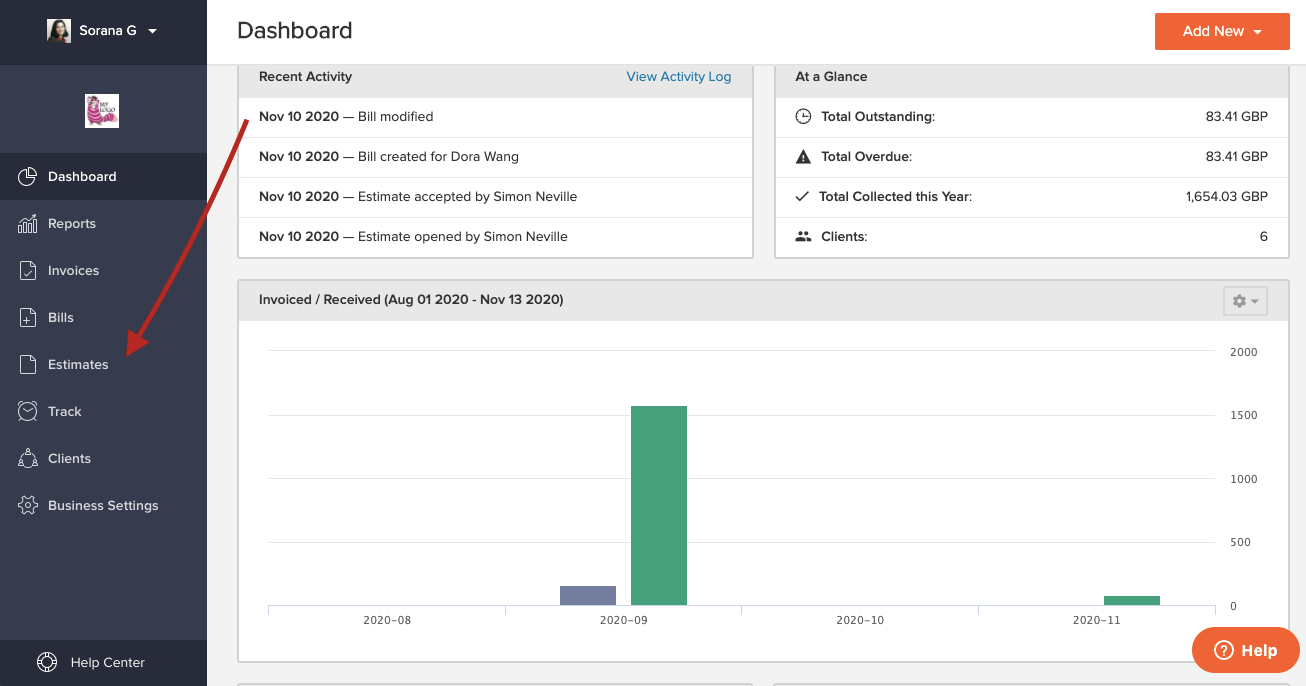
In the new screen, click on the orange "Add New" button in the upper right corner and then on "Estimate".
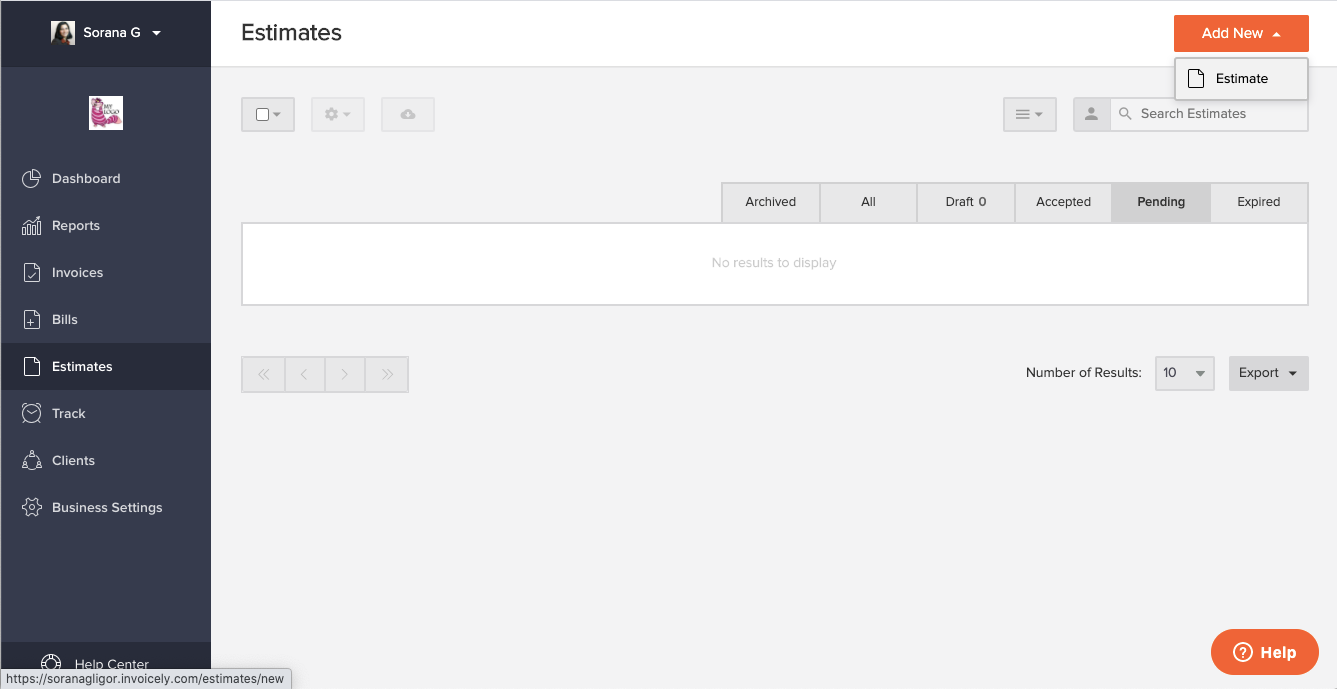
This will create a new estimate document which you can now fill in. The number of the estimate is created automatically, in order to have consecutive numbers without gaps, but you can change it if you need to.
You can also change the name of the estimate if you wish. Then, enter the rest of the data, such as date, validity of the estimate, client name and contact details (if the client is already in the invoicely database, you can begin writing their name in order to add all the contact details to the estimate with a click).
Next, describe the products or services you are offering, in our case the bespoke birthday cake. You can add links, files (such as photos), dates and tags to the description box by using the buttons below it. If your estimate refers to more than one service, you can easily add more lines.
Then add the quantity and price. You can add sales / VAT tax or any other taxes, discounts and shipping costs with the help of the three buttons situated below the total amount.
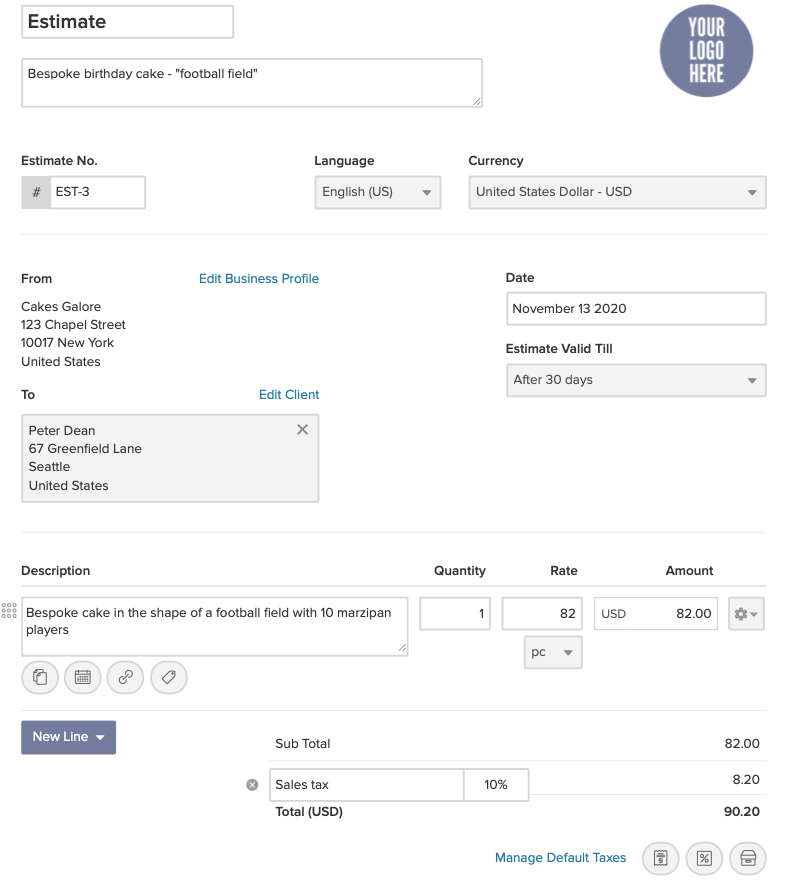
At the lower end of the estimate (see next image) you can change the default estimate note.
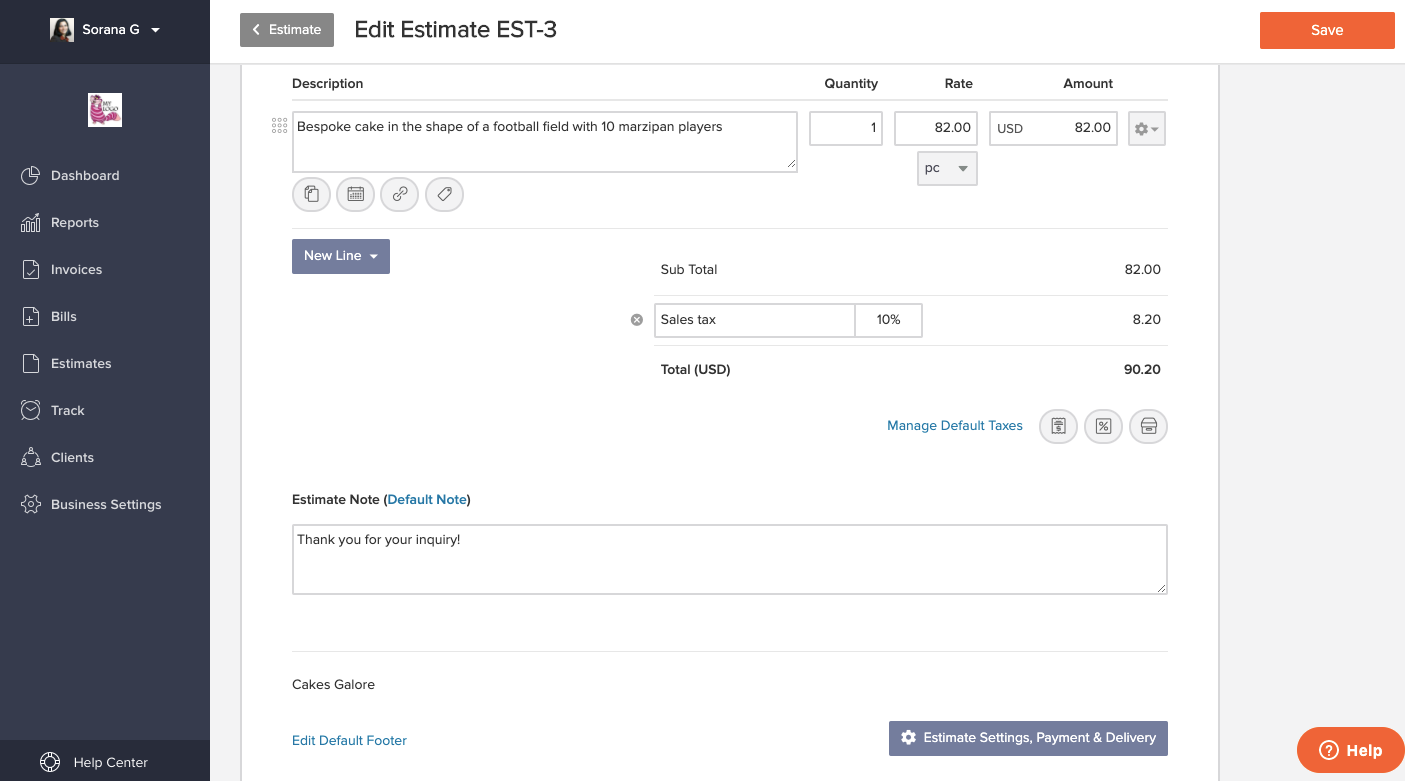
You also have additional options, such as changing the default footer (bottom left) or, by clicking on "Estimate Settings, Payment and Delivery" (bottom right), you can change the text of the email your client will receive, set expiration reminders or attach a PDF copy to the email.
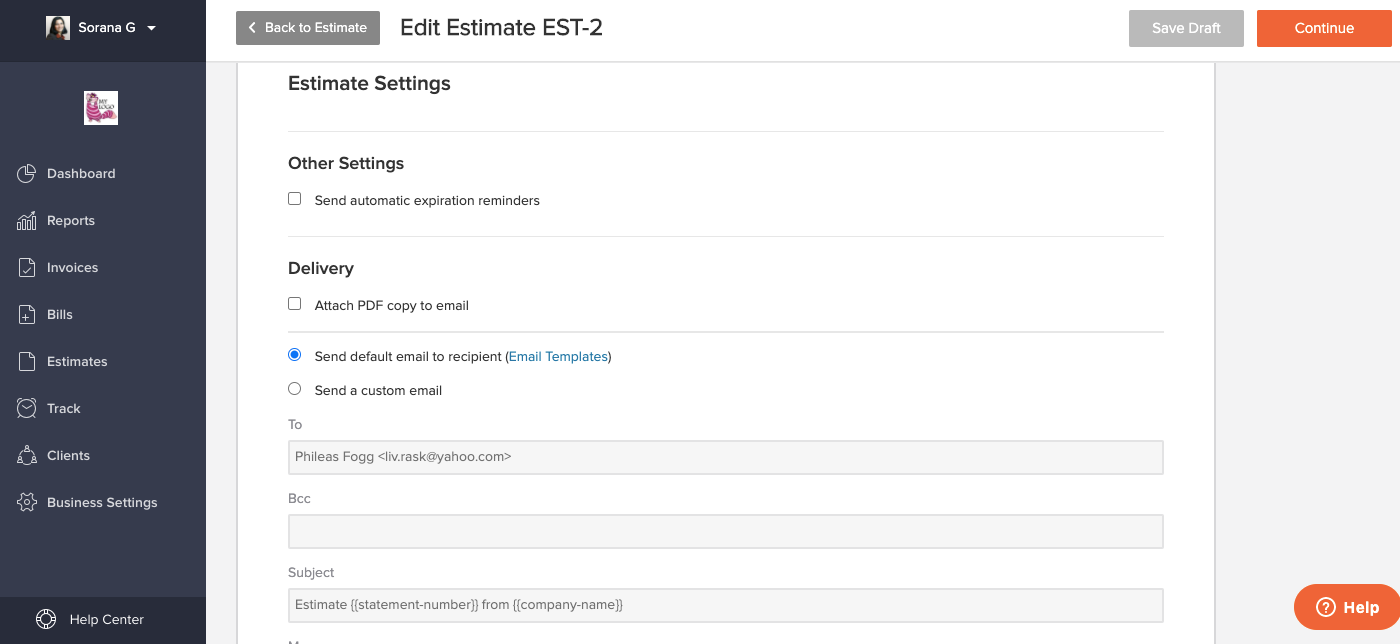
If you have never chosen a custom text for the email your client will receive from invoicely, they will receive the following default text, where the fillers in the curly brackets will be automatically replaced by the respective details:
Hi {{client-contact-first-name}},
A new estimate has been generated for you by {{company-name}}. Here's a quick summary:
Estimate Details: {{statement-number}} - {{statement-summary}}
Estimate Total: {{statement-total-amount}} {{statement-currency}}
You can view the estimate or download a PDF copy of it from the following link:
{{statement-url}}
Best regards,
{{company-name}}
When your estimate is complete, you can save it or save & send it by clicking on the orange "Save" button in the upper right corner.
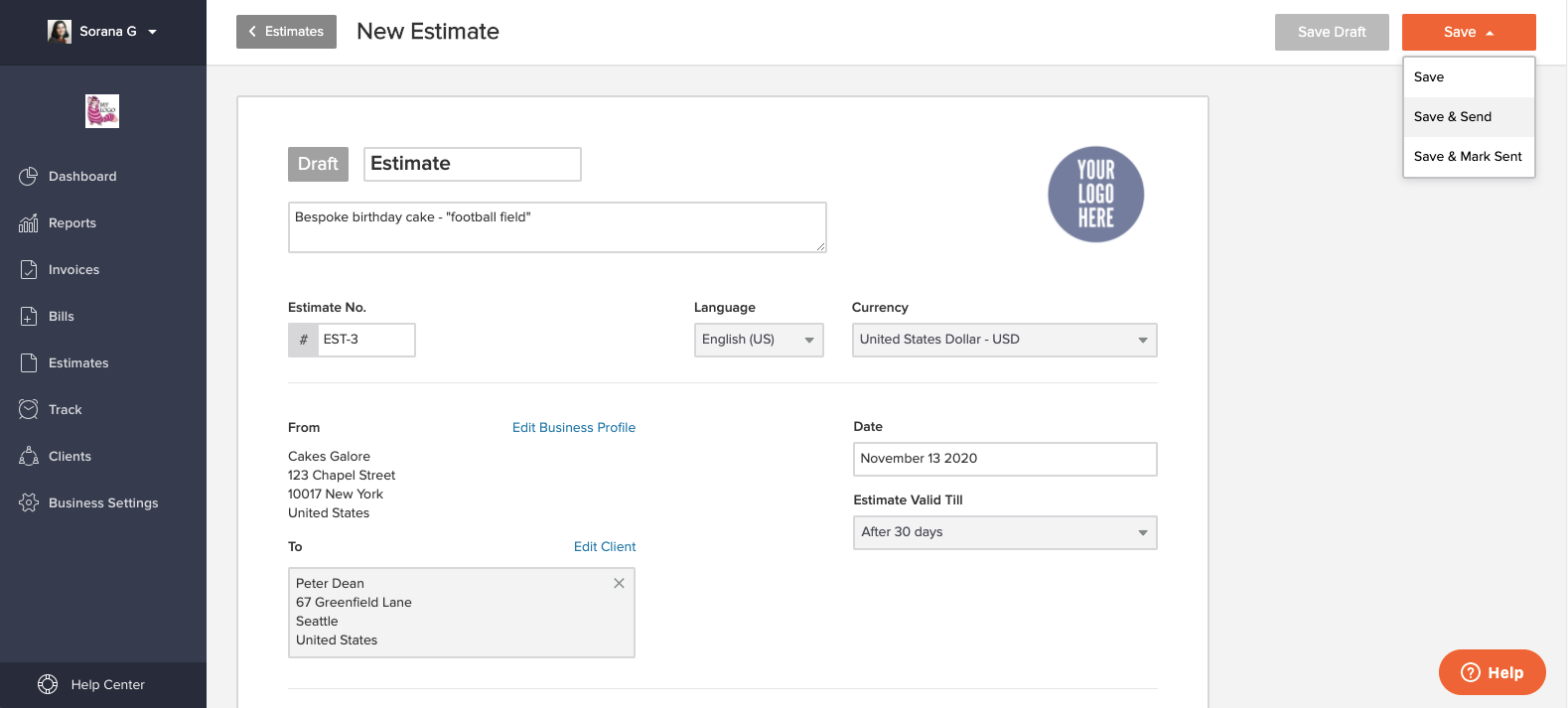
The client will receive an email with a link to the estimate. They will be able to accept it by clicking on the orange "Accept" button in the upper right corner or they can contact you. They can also print the estimate or download it as PDF. Below you can see the estimate from the client's point of view.
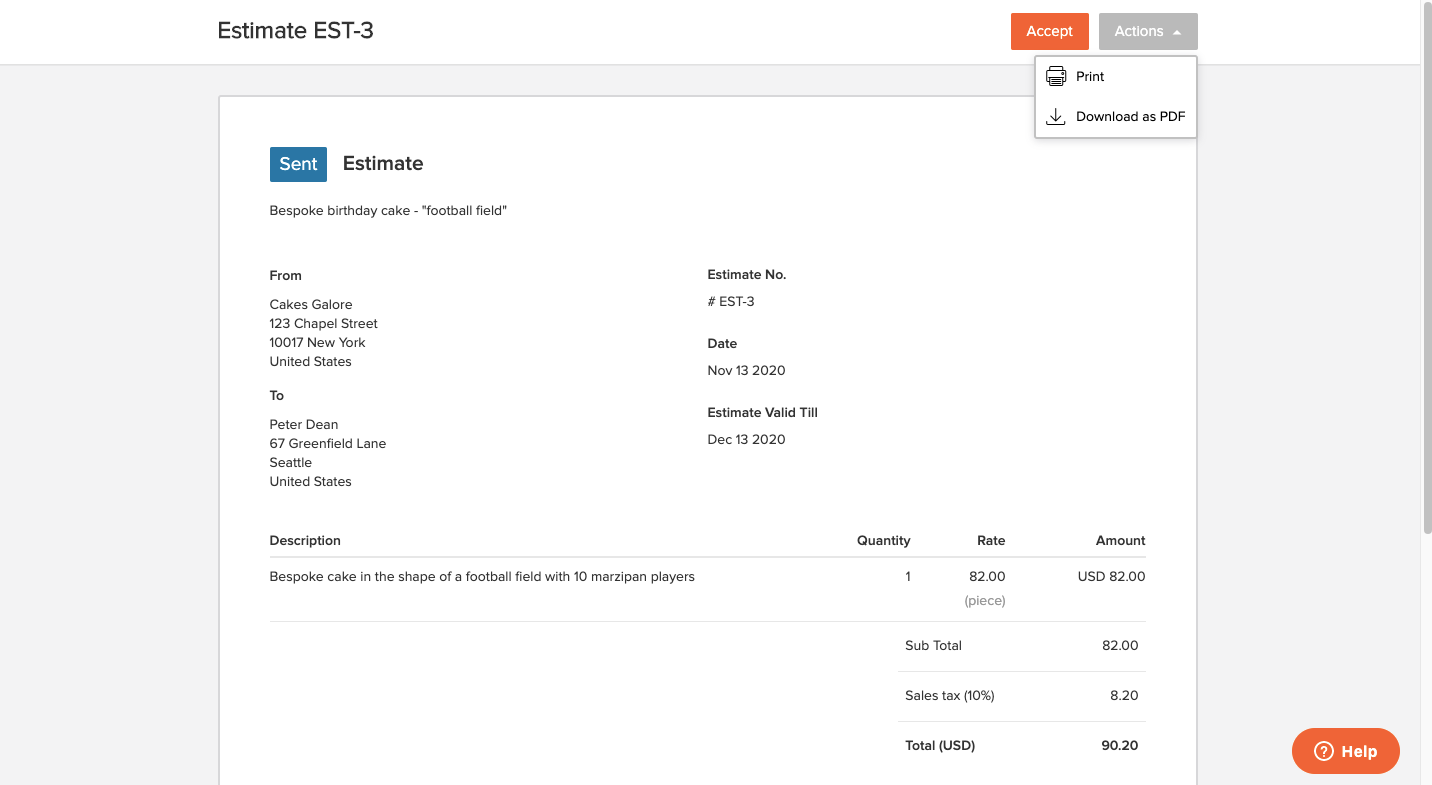
If the client accepts the estimate, you will receive a confirmation by email. You can now easily convert the estimate to an invoice, by clicking "Convert to invoice" in the "Actions" dropdown menu in the upper right corner (see next screenshot), no need to create an invoice from scratch.
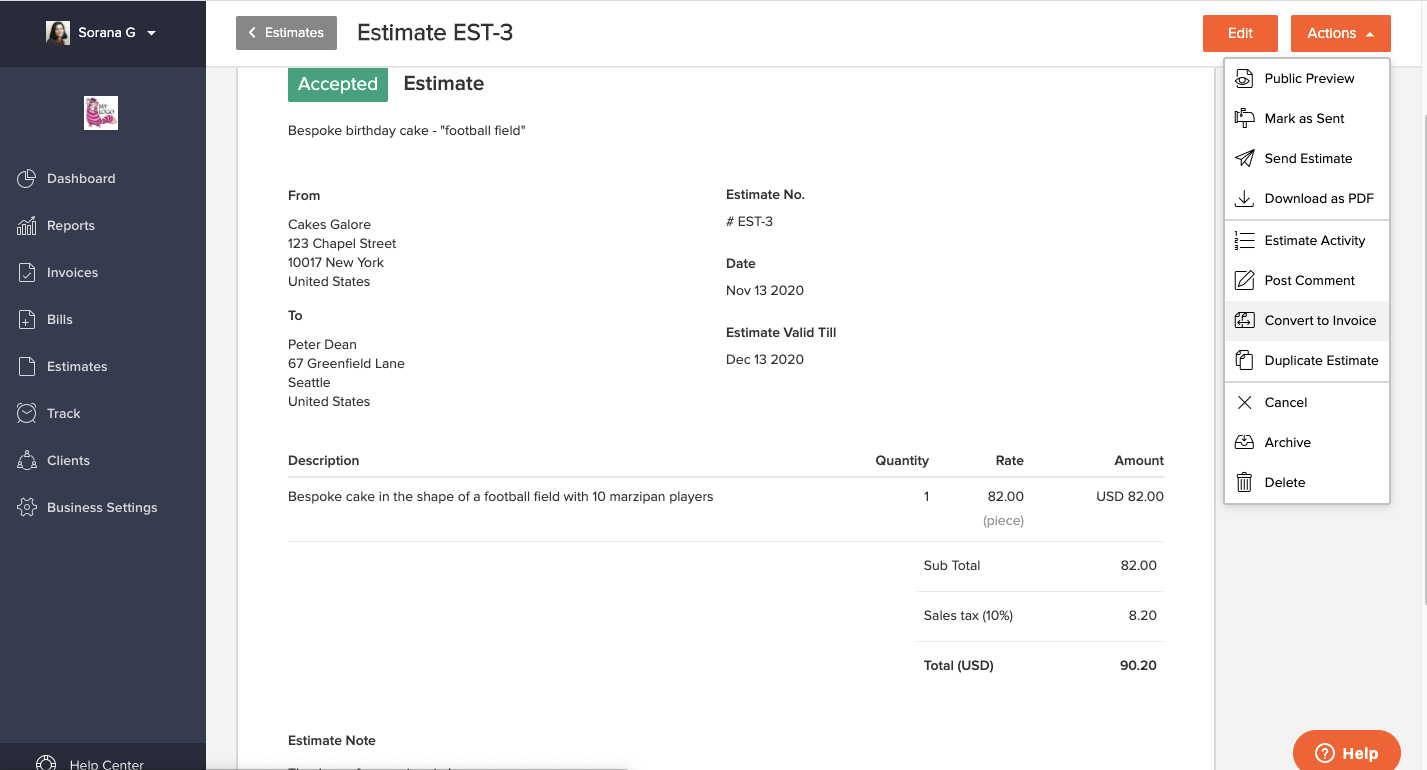
Estimates are available in invoicely starting with the basic monthly plan, at only $9.99 per month or $7.99 per month, if billed yearly.